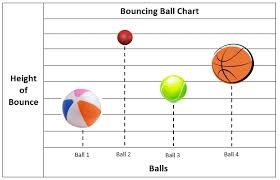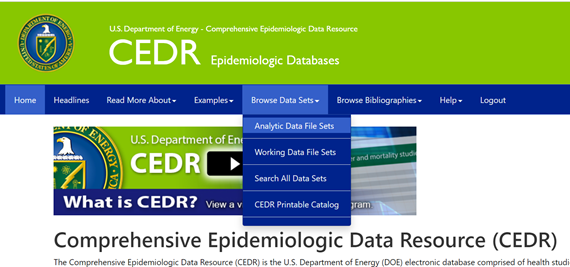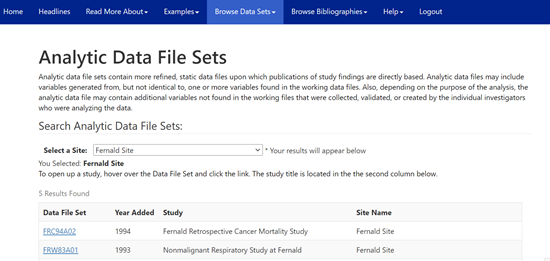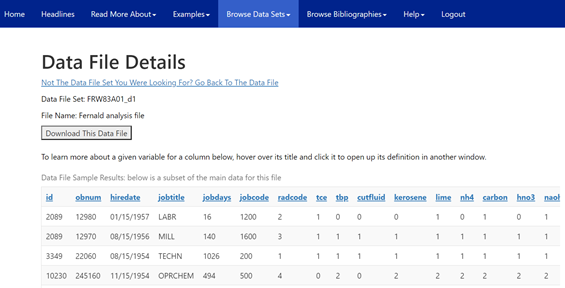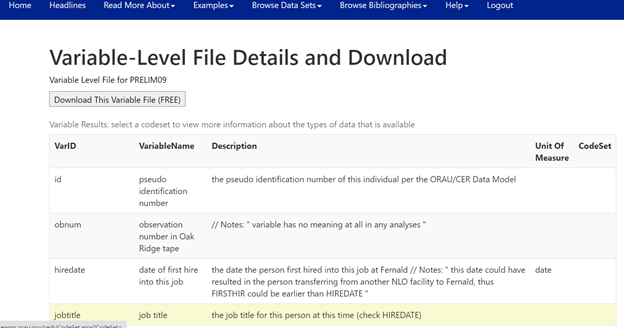CWP Blog | CWP
Discussions with Deb: How to Use CEDR
February 8, 2021
February 8, 2021
CWP
CWP Blog
Sometimes we need data to be able to prove a point or to analyze how parts of EEOICPA are functioning. Finding data on the nuclear facilities can be difficult and even harder to understand. Luckily for us Department of Energy’s Comprehensive Epidemiologic Data Resource (CEDR) just made it a little easier.
CEDR started back in 1964 when the Atomic Energy Commission began an epidemiologic study on Hanford workers. Since then Department of Energy has collected over 76 studies of workers at 31 DOE facilities. Each of these contain multiple data files, mostly reported in spreadsheets. The earliest data is on the Radium Dial Workers, which obviously predates the Manhattan Project. These data sets are available to the public, although you do need to register to get the full benefit, but can be difficult to understand. Recently, CEDR released a downloadable catalog that explains what each of the datasets contains and how they are relevant to each of the nuclear facilities covered.
The CEDR data is useful because it contains detailed information on chemicals, workers, jobs, illnesses used at various sites. Some of the CEDR data contains detailed information on individuals in the epidemiologic studies, although all personal information has been deleted so there is no way to trace the data back to an individual. Each of the data sets contain additional data files which gives more detailed information.
CEDR contains two kinds of data sets- Working and Analytic. The Working Data Sets may be updated during a study so there is potential for changes. The Analytic Data Sets are more static and are the ones used for published studies. Both can be useful.
Although CEDR lets your can look at snapshots of the data to really dive deeply into it you will need to become a registered user. There is no cost for this and it also allows you to download the complete data in spreadsheet form. They will send you a letter each year with a new password.
Want to try it out? Here are instructions to get you started:
1. Go to https://oriseapps.orau.gov/cedr/
2. Click on “Browse Data Sets” on the blue ribbon
3. Select “Analytic Data File Sets” from the dropdown menu
4. Pick a site from the “Select a Site” dropdown menu.
5. I picked “Fernald.”
6. This opens a page with 5 studies on Fernald workers
7. I selected FRW83A01 Nonmalignant Respiratory Study at Fernald
8. Next I selected FRW83A01_d1 – Fernald analysis file
9. The data looks to include the worker’s hire date, job title, chemicals used, days on the job, birthdate, age hired in, building or department, end work date, age at the study date, ICD-8 illness code and other information I can’t decipher. In total there are 44 fields or specific collections of information.
10. I log in and download the entire data on a spreadsheet.
Now I want to understand what is actually in the data. I go to the new catalog and search for “Fernald”.
- Page 32 brings up a description of the Fernald Facility as well as a description of the studies done there.
- Page 82 describes study FRW83A01 in detail, when and why it was done, how many records and workers were investigated. It states that the following data is included:
- date of birth, dates of employment, job title, job code, pay code, vital status, cumulative exposure for internal, external radiation, smoking history, trichloroethylene exposure (TCE), tributylphosphate (TBP), cutting fluid, kerosene, lime, ammonia, carbon, nitric acid, and sodium hydroxide
This is useful information in plain English but it still doesn’t tell me what each of the fields’ names mean. Clicking on one of the field names brings up a page that defines each of the names for me. I can also download this file for future reference.
This explains what each of the codes mean so you can be sure you interpret the information correctly. It will take a little time working with these datasets to actually find all the ways in which they are useful.
I hope this helps you with your quest of locating useful information!